Text Fonts are unreadable
Symptoms
- Font display issues - Fonts on the device screen appear broken or unreadable.
- Unusual Screen Behavior - The display shows irregular patterns or characters not aligning properly.
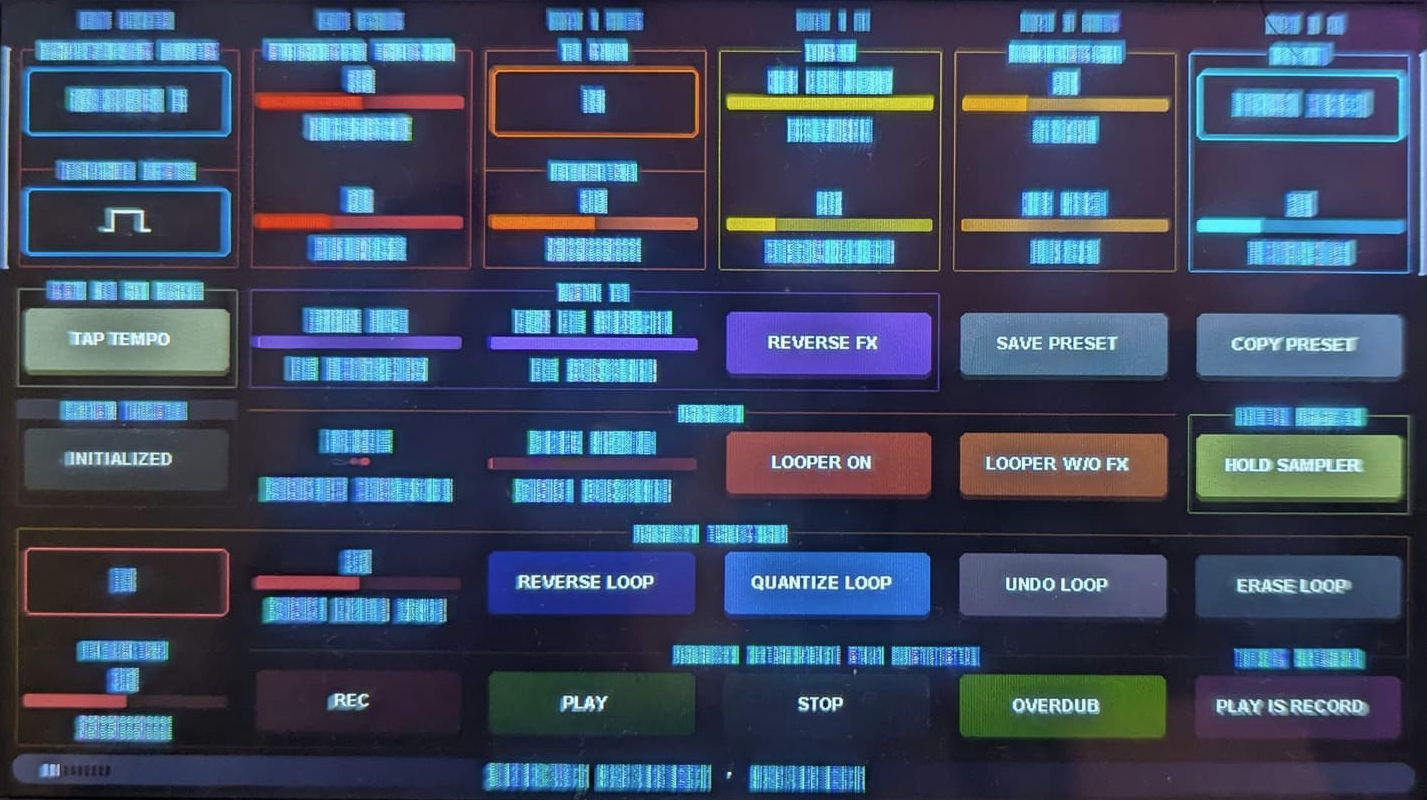
If you are experiencing any of these symptoms, it may indicate corruption of the graphical asset file located on the internal SD card. Follow the recovery procedure below to resolve the issue.
Recovery Procedure
Download the UI toolkit file
- Download the ui-0.9.6-1.bmp.zip file, unzip it, and keep the .bmp file ready for use in the next steps.
Disconnect the USB cable
- Unplug the USB cable from your Electra One controller to ensure it powers off completely.
Press and hold the
[RIGHT-BOTTOM]button- Locate the
[RIGHT-BOTTOM]hardware button on the controller and press and hold it.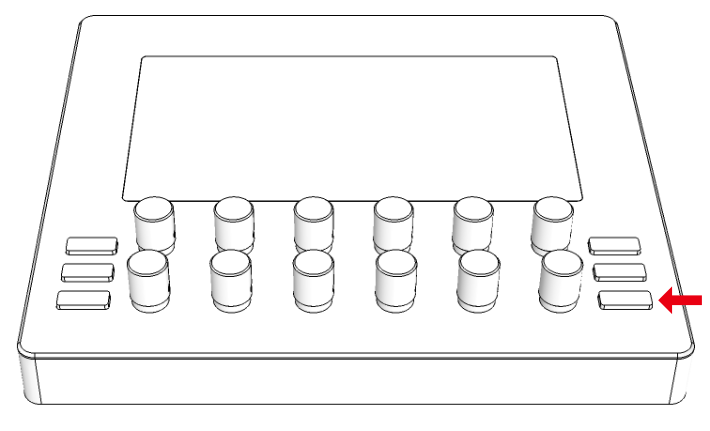
- Locate the
Reconnect the USB cable while holding the button
- With the button still held down, plug the USB cable back in to power up the controller.
Wait for the bootloader to start
- Continue holding the button until you see the bootloader screen appear. Visit the Bootloader documentation for more details.
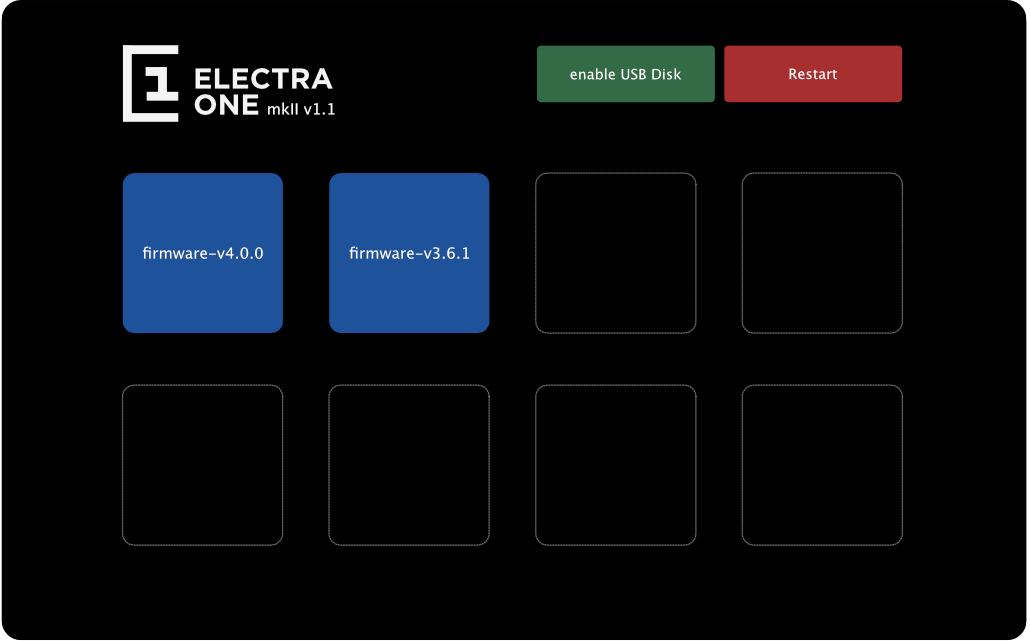
- Continue holding the button until you see the bootloader screen appear. Visit the Bootloader documentation for more details.
Enable the USB Disk mode
- On the bootloader screen, tap the
[Enable USB Disk]button. This will expose Electra One’s internal SD card as a USB drive on your computer.
- On the bootloader screen, tap the
Copy the UI toolkit file to the
assetsfolder- Copy the
ui-0.9.6.bmpfile into the assets folder on the Electra One drive. If a file with the same name already exists, delete it first before copying the new one. Your assets folder should look like this: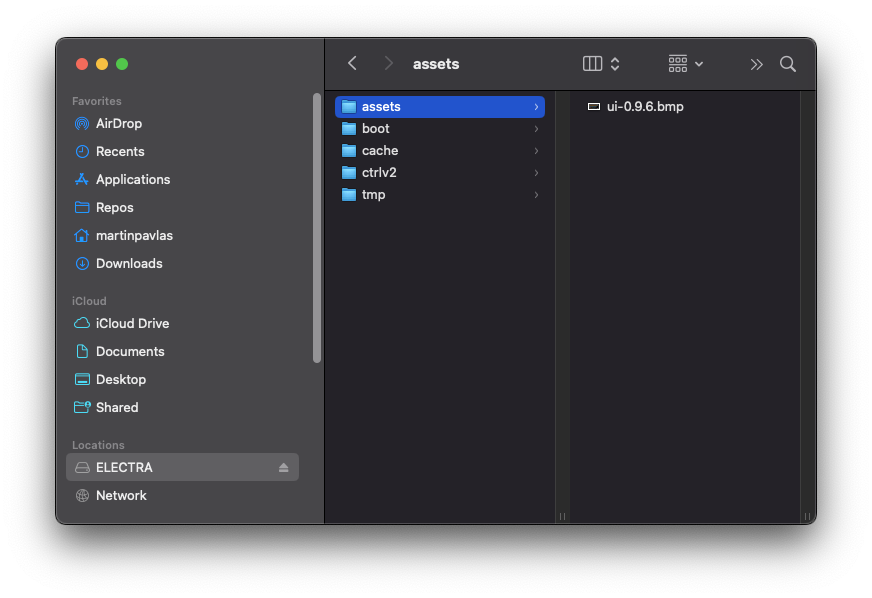
- Copy the
Safely ejact the disk
- Close Finder (on macOS) or File Explorer (on Windows), and safely eject the Electra One drive.
Restart the controller
- On the bootloader screen, tap the
[Restart]button. Electra One will reboot and the fonts should now be displayed correctly.
- On the bootloader screen, tap the
Further Assistance
After completing the steps above, the corrupted file should be restored, resolving any display issues. If problems persist, please post in the Electra One Community forum or contact Electra One support via email.